Aug 26, 2024
Start Configuring the Chat AI
Set up your AI assistant that reflects your brand and enhances the customer experience. Tailor it to your brand with customizable features and deepen customer relationships. Create a personality right away, make it act by your brand's processes, and unlock the full potential of your AI assistant!
What is Preview?
When you first select your Chat AI, you are taken to a panel where you can unlock endless features. Here, the first thing you'll see is the Chat AI Preview page. This page allows you to view how your chat appears and practice the customizations you've made. You can explore both the messenger view and the full-page view, and even practice conversations to ensure everything is working as expected.
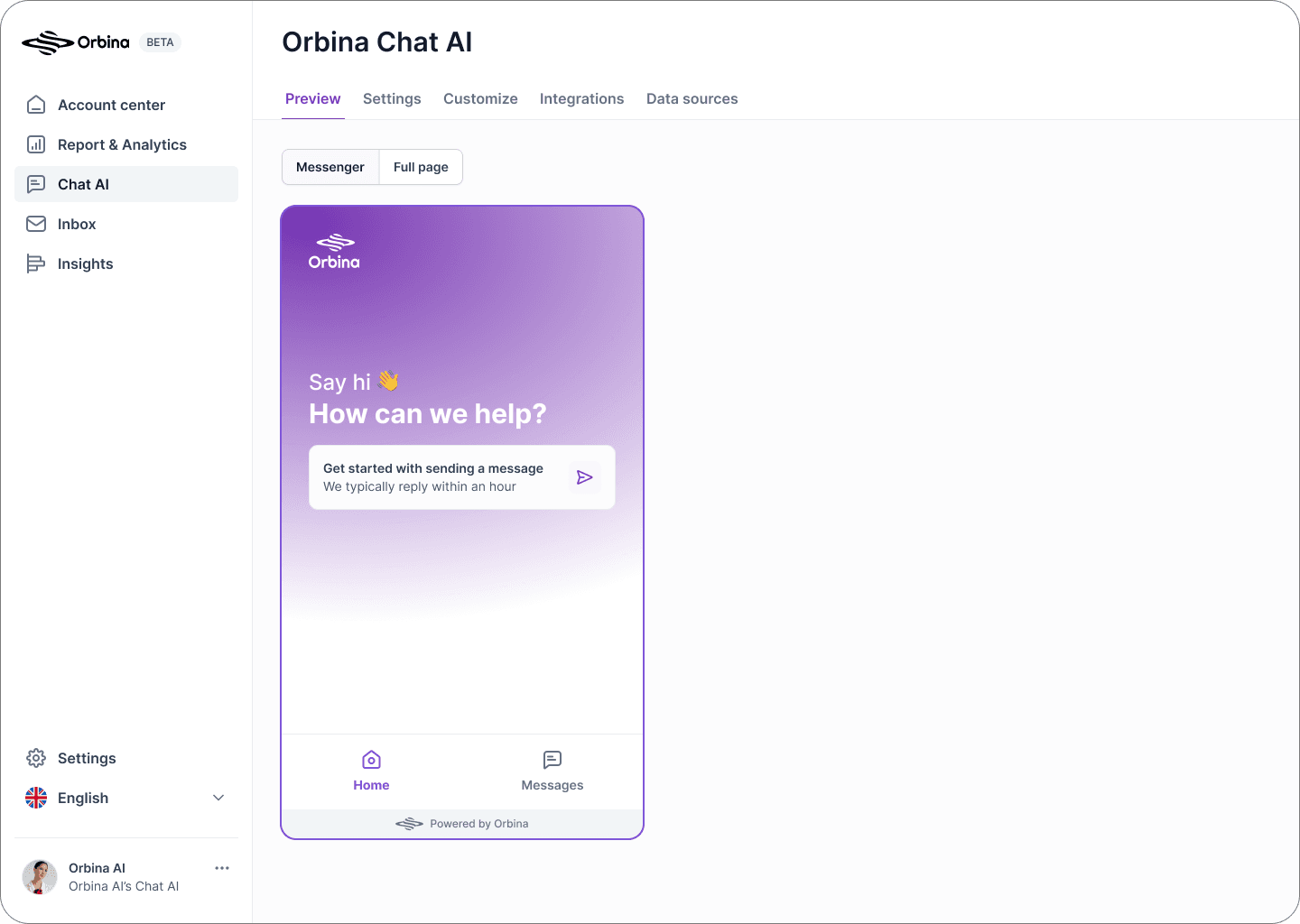
What is Settings?
In the Settings area, you can adjust your overall usage experience and control how Chat AI operates. Settings typically focus on managing the functionality and performance of the application.
Here's what you can do for each feature step by step below;
General Settings
Give your AI a name and assign it a personality.
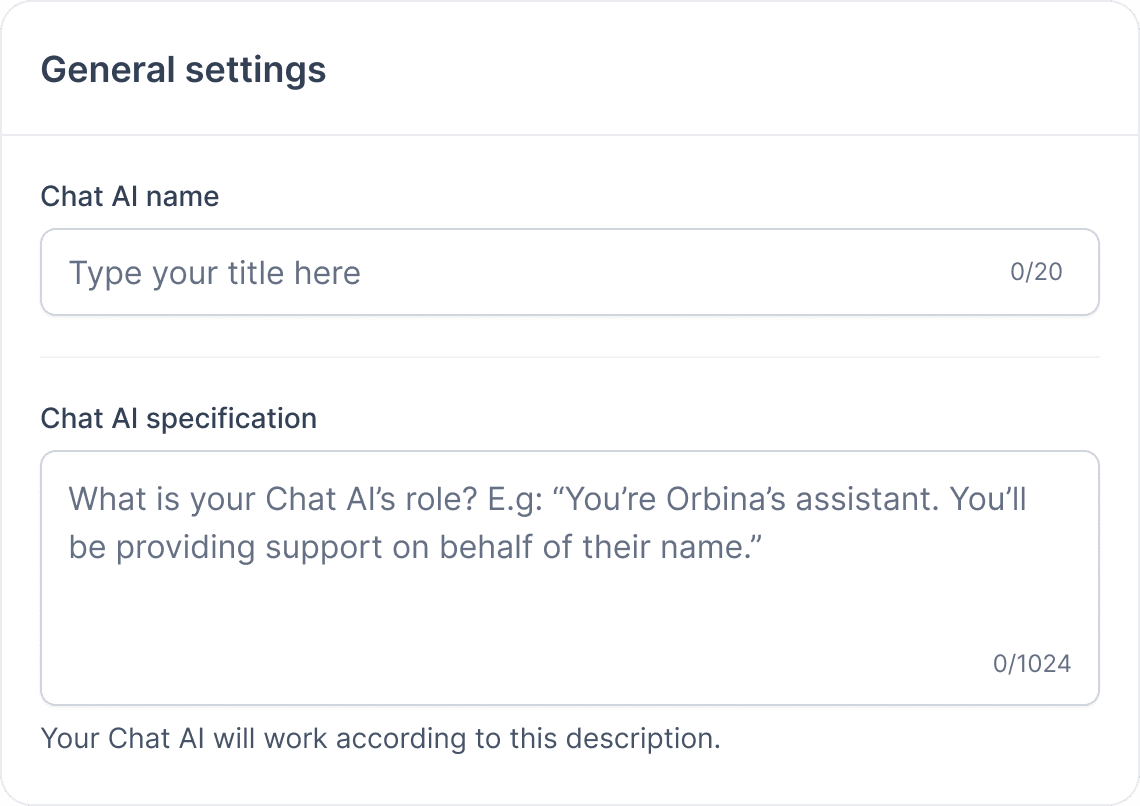
Chat AI Name
Giving your Chat AI a name can make the user experience more personal and intimate.
An AI assistant that you choose its name creates a closer bond with the user and enables a more human-oriented interaction during communication.
This creates a more natural conversation in both personal and professional settings.
Chat AI Spesification
Chat AI works by fully adapting to the user's specifications and makes things incredibly easy with this personalized experience.
By adhering to the user-defined specifications, this AI functions like an assistant who will be your guide and will never deviate from your instructions. That's why it's crucial to be clear and careful with your definitions to achieve the best results.
✍🏻 For example; You are the assistant of Orbina Al Company and your name is Orbina Al. So be friendly to your customers and help them like a human assistant. Sometimes you can make jokes.
Human Support Live Chat
To chat live with a real representative, plan your timings according to the representative's working hours.
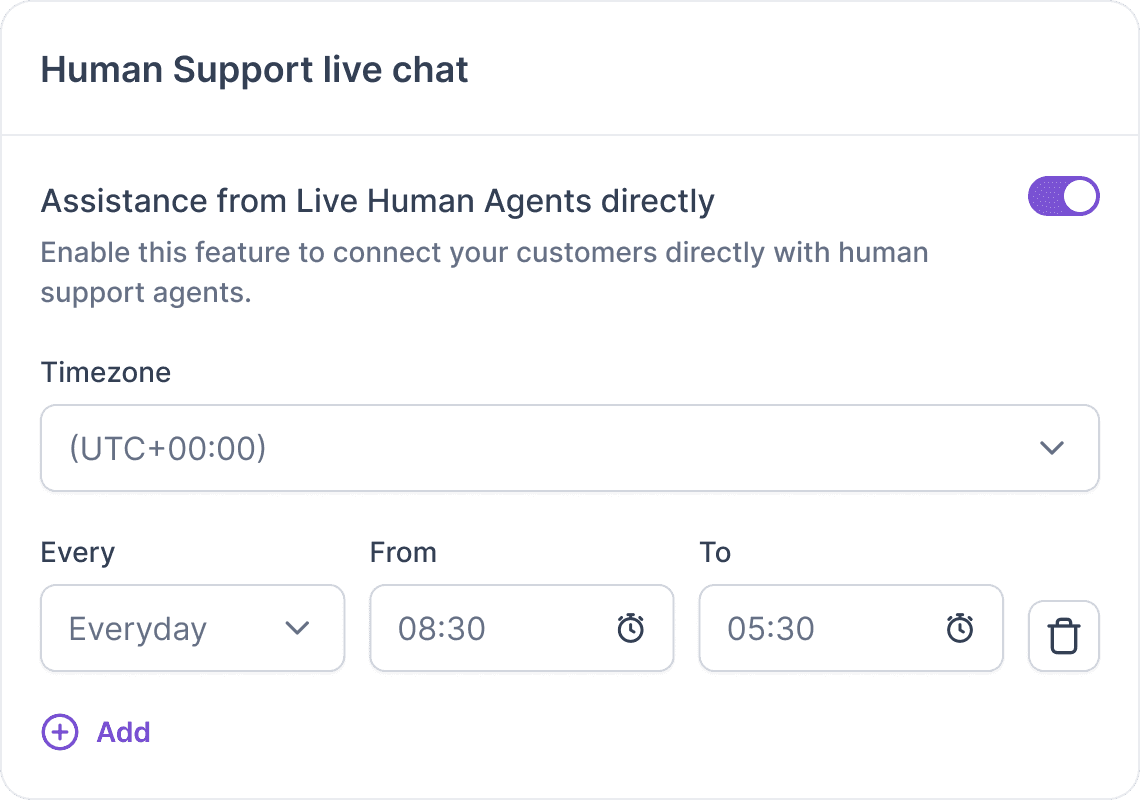
Timezone
Setting the timezone in Chat AI is important for providing accurate and timely responses based on users' local times.
✍🏻 For example; For example, in the timezone GMT+3, Turkey and Russia (Moscow) are in the same timezone, but due to daylight saving time changes or local policies, the local time in Turkey might differ from Moscow's time during certain periods of the year.
Collect User Data
This feature allows you to communicate with users, follow up on their questions, or provide further assistance.
It allows you to find out the first name, last name, phone number, and e-mail address of your potential and existing customers, and if you want to do this after how many messages, just type the number of messages in the "Activate After" section.
A feature like "Activate After" allows you to contact the customer at the right time. This helps to identify the optimal moment to interact with users without disturbing them.
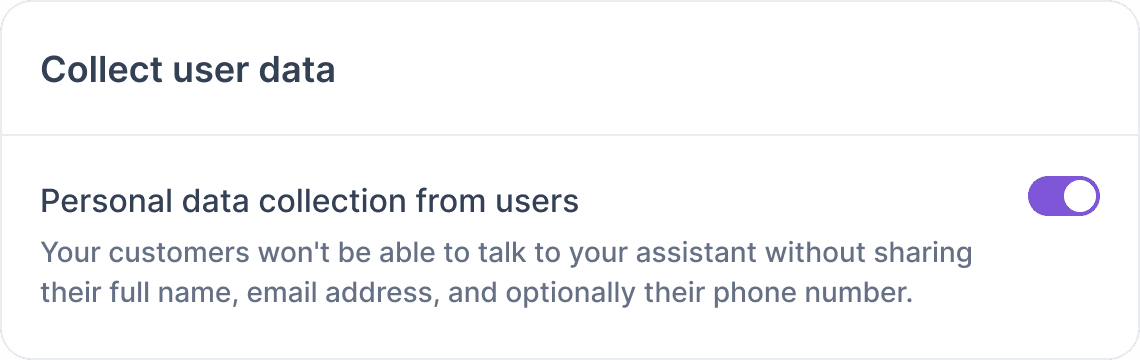
Why Collect User Data & Lead Generation is Important ⁉️
Collecting names and surnames enhances personalization, strengthening customer connections in service and sales.
Automated Orbina AI processes simplify integrating customer data into CRM and other business systems.
By storing information about your existing customers, you can better understand their future needs and provide personalized service.
Gathering user information boosts conversion rates by enabling targeted approaches based on their interests.
Language Support
Orbina Chat AI offers 38 language options, allowing users to communicate in different languages. And whichever language the conversation starts in, the AI responds using the same language.
Click "Select" to choose the languages you want to be included end the language barrier in communication and get ready to communicate with the whole world.
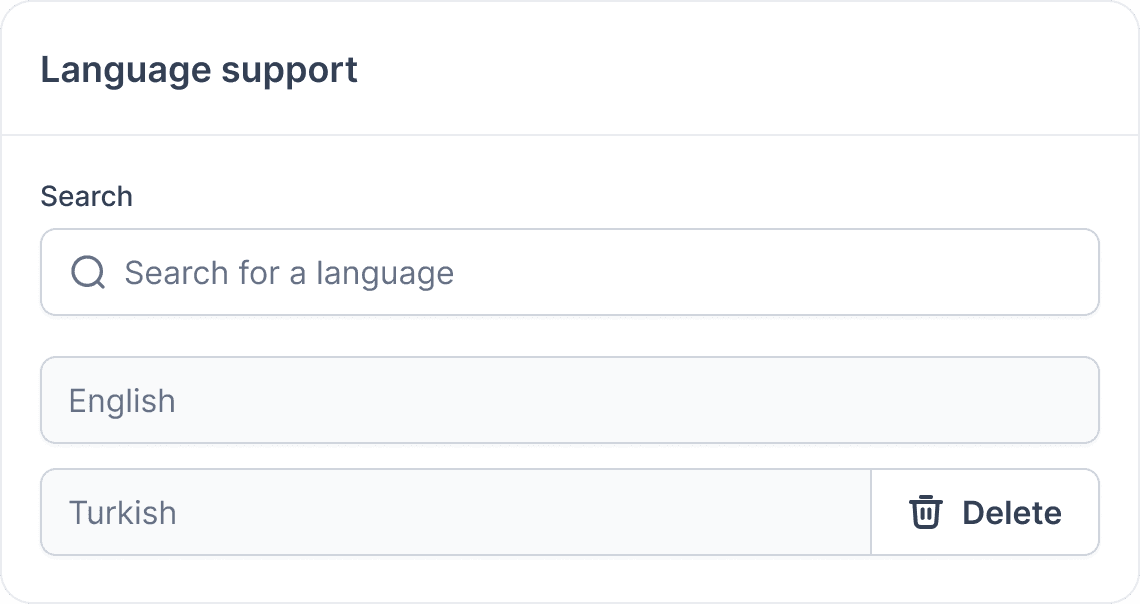
You can delete the languages you don't need at any time by clicking the "Delete" button.
Advanced AI Setting
The Advanced AI Settings feature includes options to enhance the performance of the AI. However, since these settings are pre-configured by Orbina AI to optimal defaults, it is recommended to keep them at their default values.
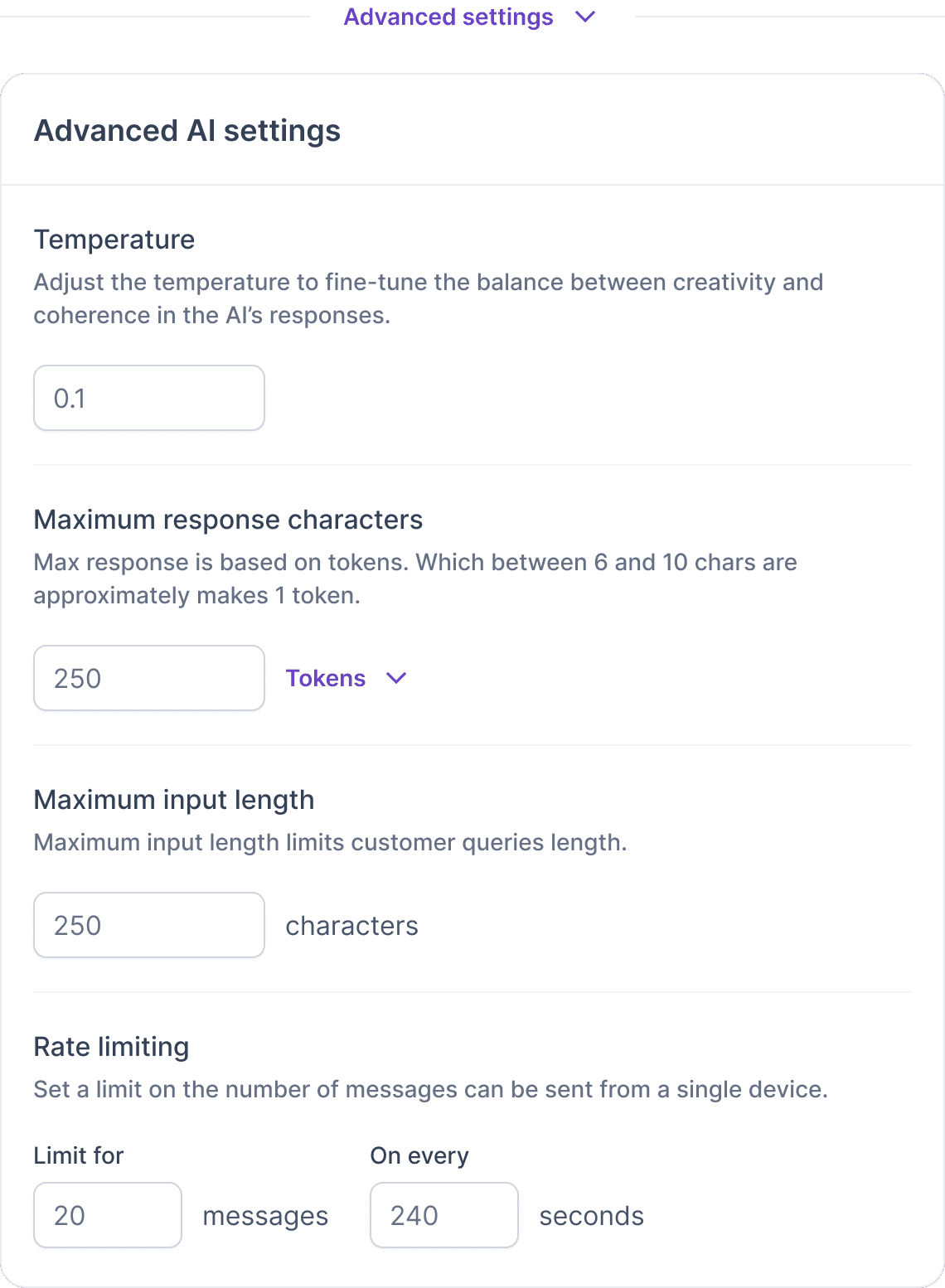
🥳 Oh, that's great! We're at the end of the Settings section. We can't wait to start an amazing experience.
Finally
Once you have edited all your settings, first click the "Save Changes" button and save all your changes.
Then you can see the changes in your chat on the right side of the panel.
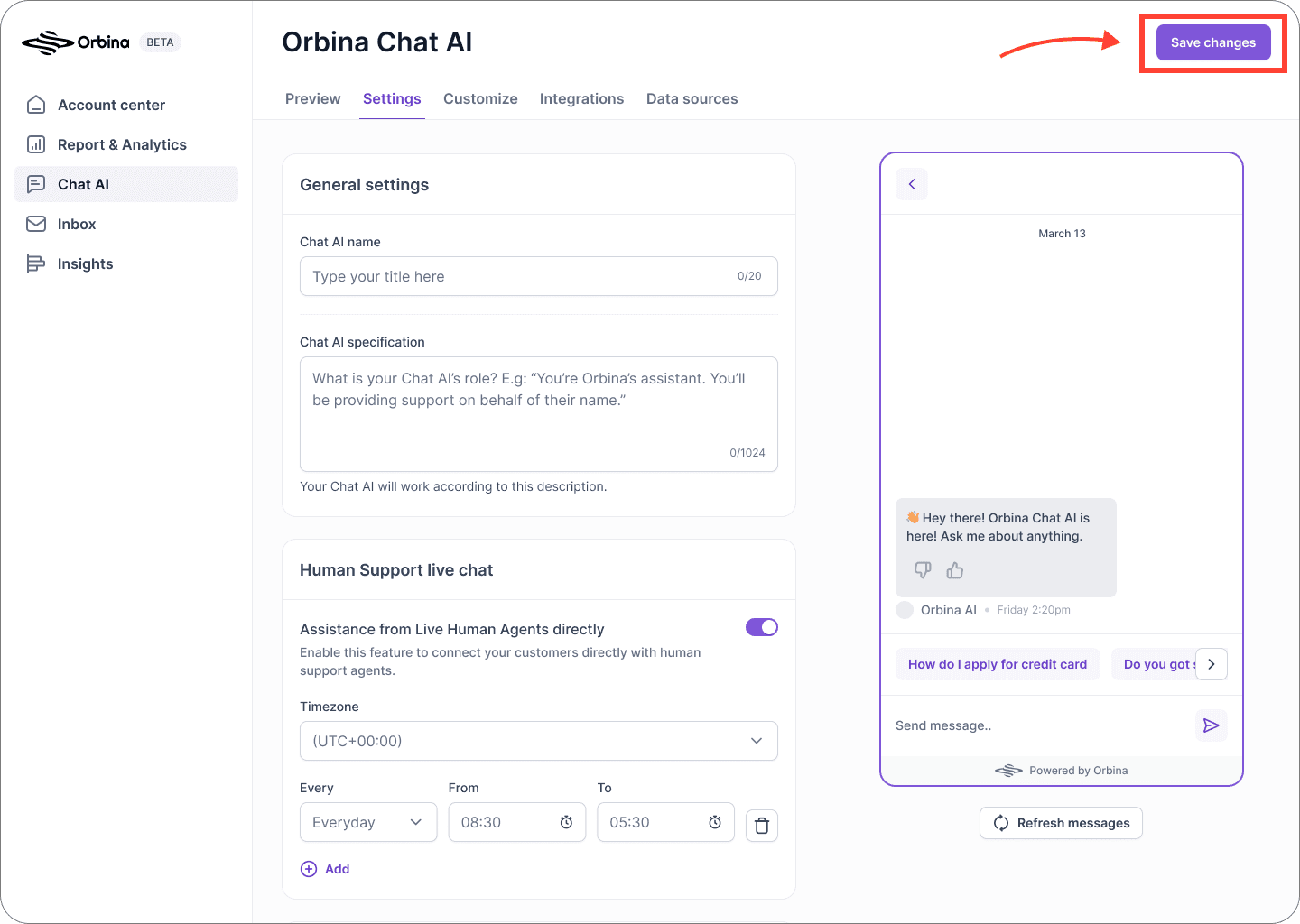
💡Tip
Need more help? Get support at info@orbina.ai
Find answers and get help from Orbina Support and Community Experts




